The Online Oath of Officers allows for institutions to enter ownership and key employees and generate a printable Oath of Officers form. This form can be printed for wet signatures or printed as a PDF for digital signatures if an institution has this capability.
Information entered into the Oath of Officers online form is retained for future years.
This online form can be submitted as many times throughout the year as necessary. It can also be stopped & resumed at anytime by clicking “Close and Save” and then logging back into the system to “Continue” it.
First Time Login
If this is your first-time logging into the OSBC Online platform, you will use the initial username and password provided by the OSBC. Visit the OSBC Online site at https://online.osbckansas.org and enter your username and password to log in.
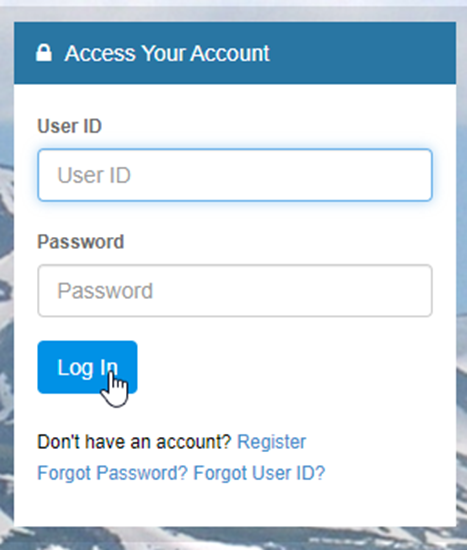
Upon your first login, you’ll be prompted to set up your account. This includes establishing security questions, validating your on-file email address, and setting an initial password.
Security Questions
Select the desired question and enter a corresponding answer into each of the three fields and click Save.
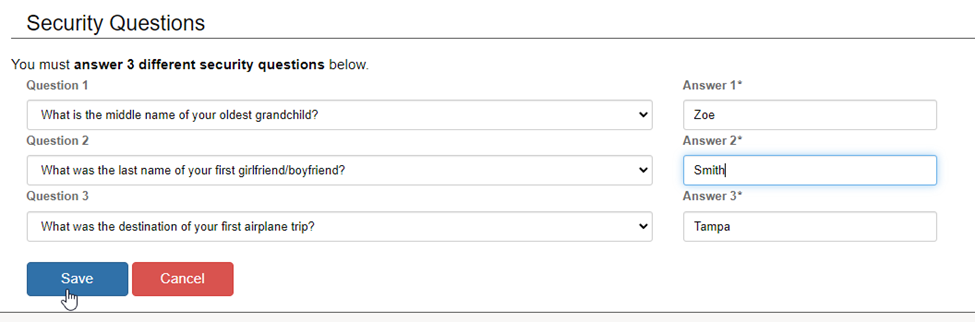
Email Verification
The second item to setup will be your email verification. The email address tied to your OSBC Online account will allow you to be able to reset your username, should you forget it.
To validate the shown email address, verify the spelling is correct and press Generate E-mail. If you wish to change this email on file, click Change Email and enter your desired address.
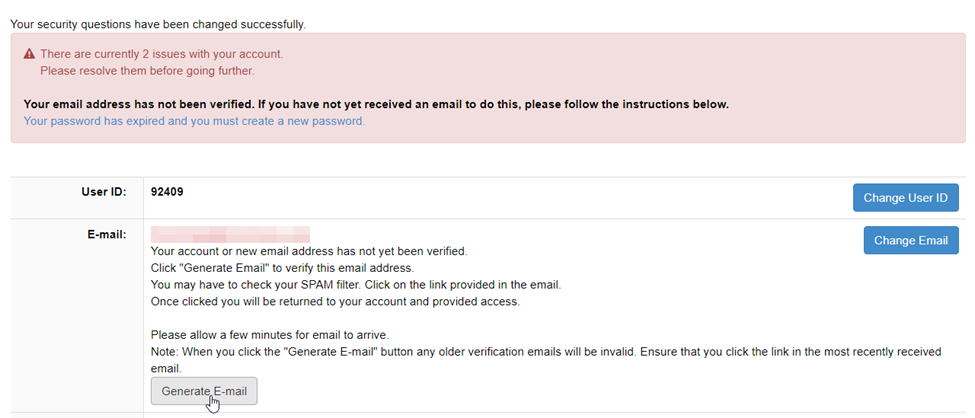
Once Generate E-mail is clicked, an email will be sent to the shown email address with a link. Click the link to verify:
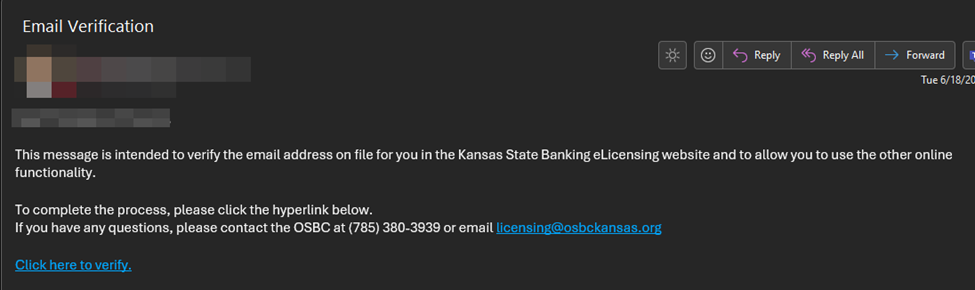
Set Password
Finally, you will need to set your initial password. Click Change password.
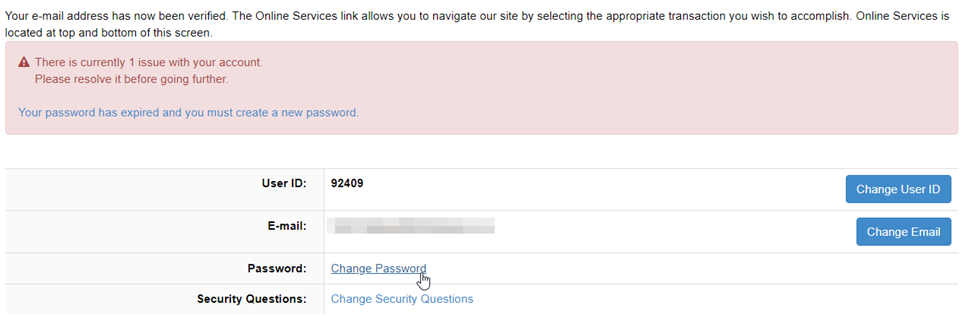
Enter the old password in the first field and your new password in the next fields. Click Save.
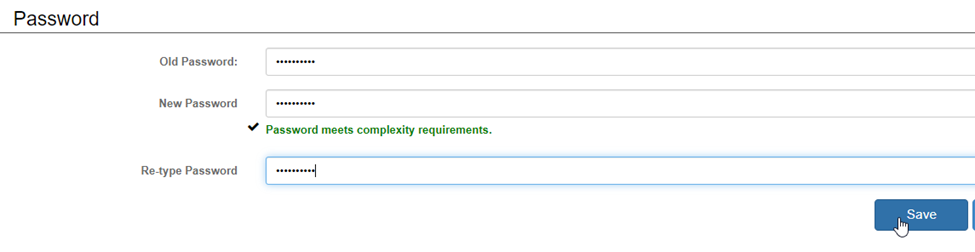
You will be redirected to the User Account page and all setup requirements should be fulfilled. Your account is now ready to process the Online Oath of Officers.
Online Oath of Officers – First Time
Scroll down to “More Online Services” below the user account information, click the Online Oath of Officers link.
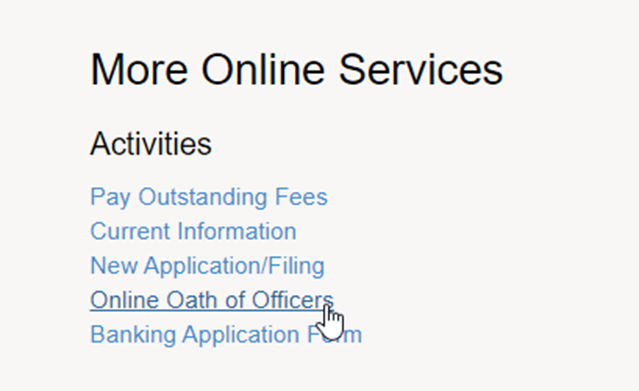
Click Start
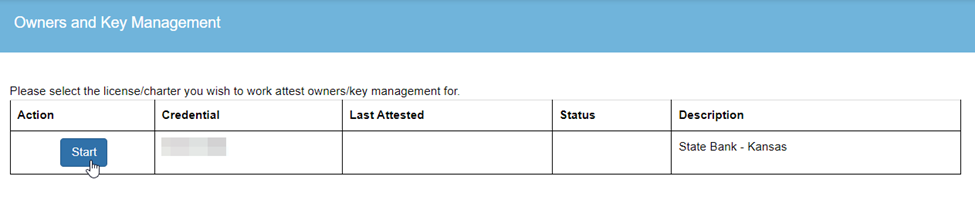
The initial Instructions screen will appear. Read the directions and press Next.
Owners
The Owners screen will appear. This area will allow you to list all owners of your institution, both holding companies and/or individuals. For the first year, this area will be blank, but future years will retain your previously entered data, allowing you to confirm/edit the data on file quickly.
Click Add Owners to add your first owner.
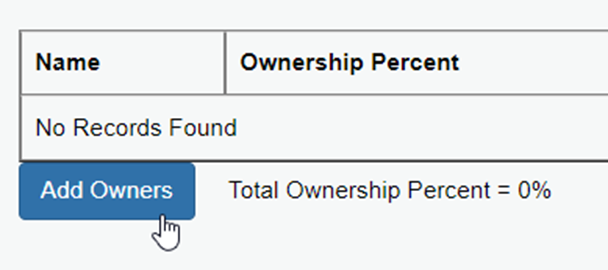
If your institution is owned by a holding company, select the Organization button, otherwise continue with adding an individual.
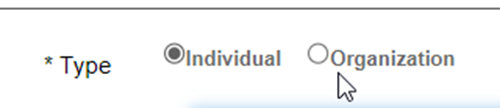
Enter the Name or Organization name of the individual.
Under Contact Type, select the most appropriate answer – several of these may overlap, but most commonly “Individual” or “Corporation” can be used.
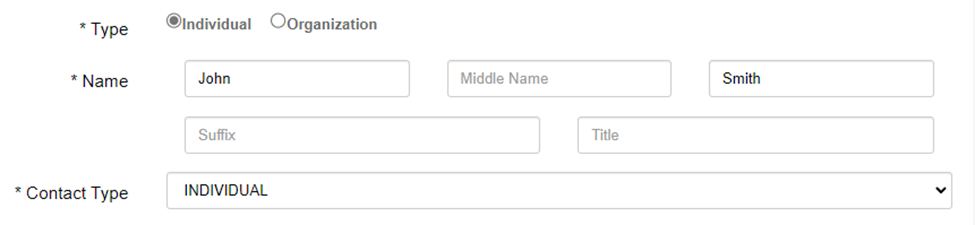
Enter the shares and ownership percentage. Under Relationship, select the most appropriate response. In most cases, Owner should be selected.
For the first year, the Divested as of Date field will be left blank. Should you have ownership changes in the future, you’ll use this field to note.
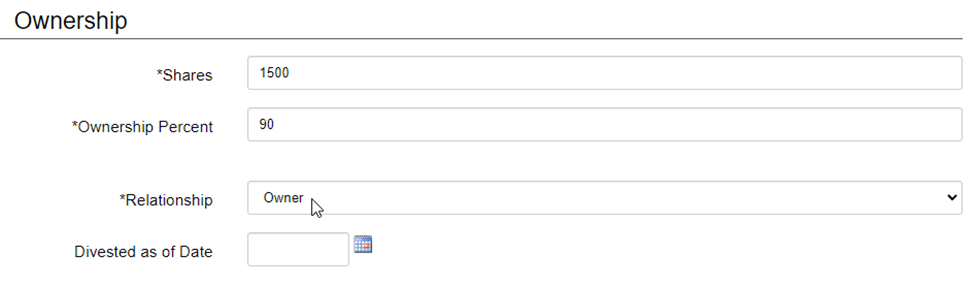
Enter the Public Address of your owner. You can then enter a mailing address or select “Same as public”.
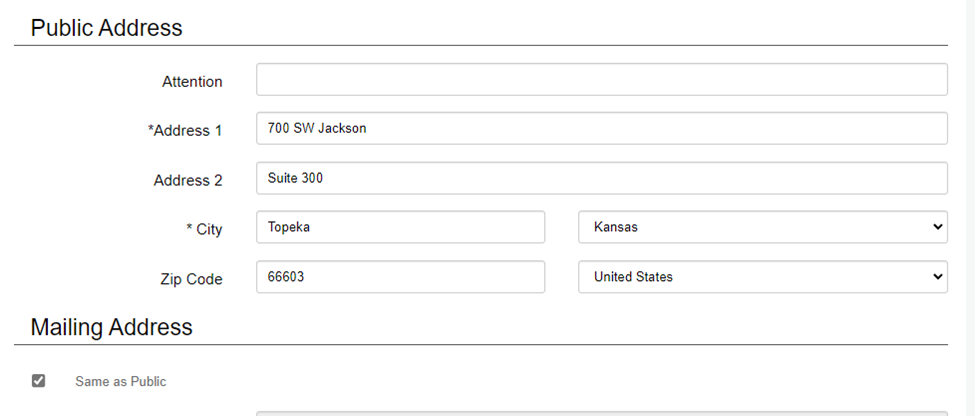
Click OK to save your first entry.
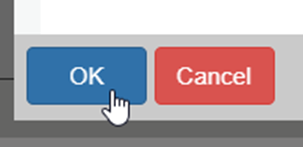
You can now repeat the process of clicking Add Owners to add any remaining owners to your institution. If you made a mistake, you can click Delete on any owners row, or click on their name to edit the details entered.
Once all owners have been entered into the system, click the checkbox in the Attest column to verify all the records are complete and click Next.
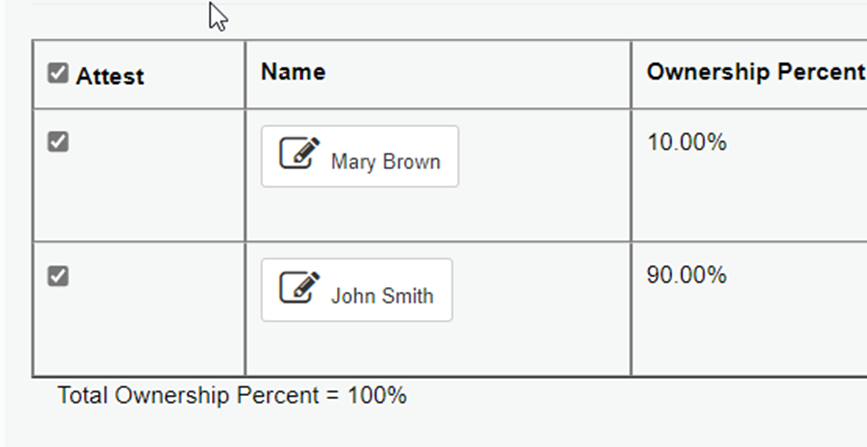
Key Individuals
The Key Individuals screen will display. This section will allow you to list all Directors and Officers of your institution. Similar to the Owners area, your first year will present you with a blank form, however subsequent years will retain the information you entered to allow you to easily edit or add individuals.
Click Add Key Individual to add your first director or officer.
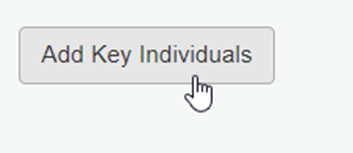
Enter the first and last name of the individual, followed by the Title.
Separation Reason and Separation Date should be left blank – in subsequent years, you’ll utilize this field to note individuals who have left your organization. (For your initial entry, there is no need to note historical individuals.)
Enter an Active Date, corresponding with the start date of the employee. For this initial entry, general estimates are fine.
If the employee is a Director at your organization, select the checkbox for “Director”
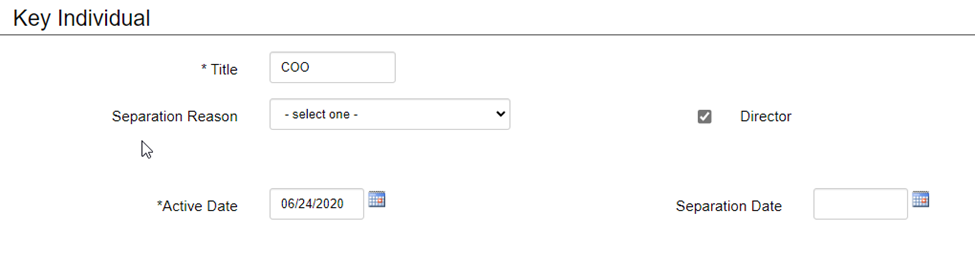
Enter the address(es) for the individual. Click OK when complete.
Repeat the process of adding individuals until all Key Individuals have been entered into the system and then click Next.
Summary & Attestation
The Summary & Attestation screen will appear. Enter your institution’s annual meeting date and click Agree.
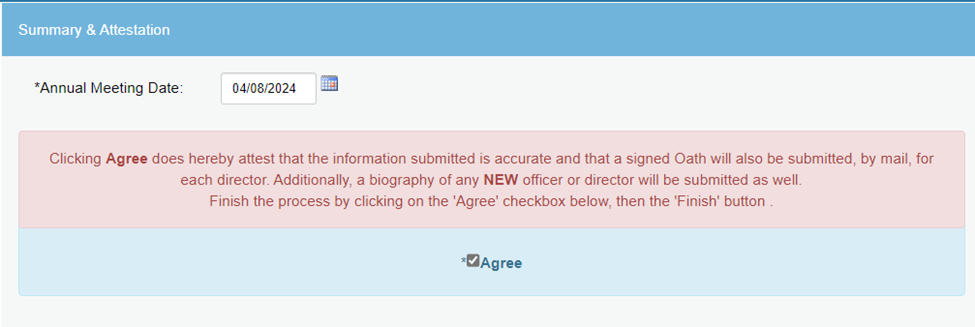
Review
Finally, the review screen will appear. This page will show you all the information entered into the system. Verify the contents are correct and then press the Print Form for signatures button. This will allow you to print a copy of your Oath of Directors for wet or digital signatures.
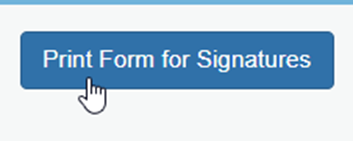
This final, signed copy, should be maintained for review or request from examiners at future OSBC examinations. Please do not send the signed copy to the OSBC.The President or Cashier should date and sign the form on the bottom.
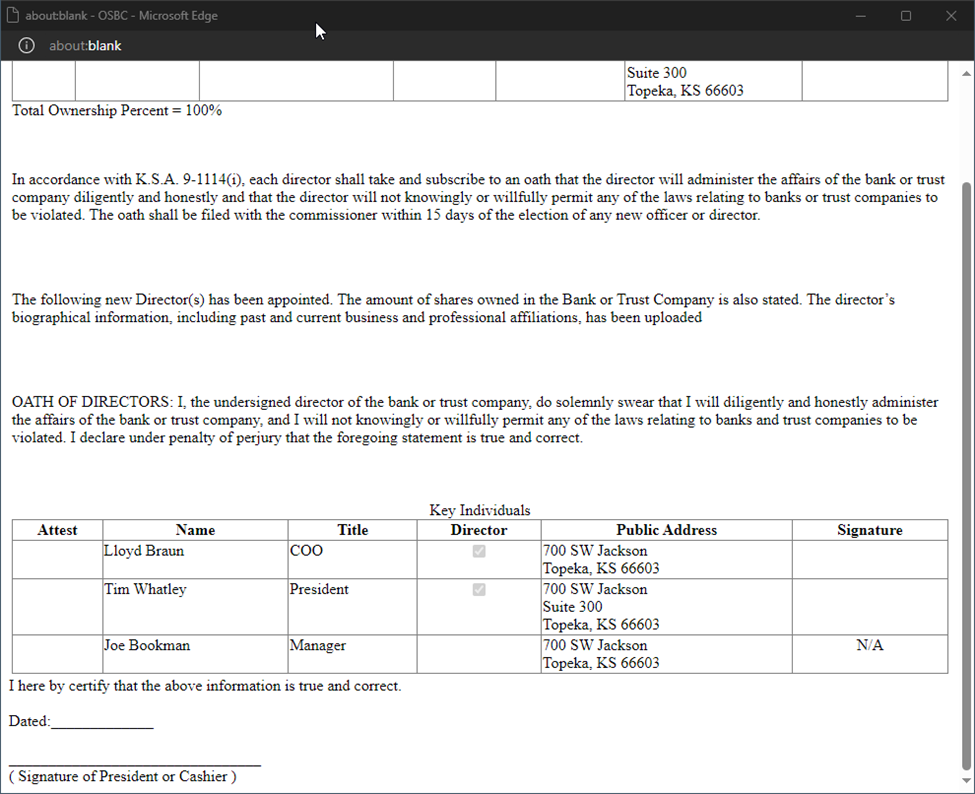
VERIFY your printed copy has been printed successfully. Finally, click Finish. (Do not click Close & Save)
Your Oath of Officers online submission is now complete. Ensure you send in any biographical forms for new directors as requested.
Assistance?
Reach out to Tanner Howard at [email protected] or 785-379-3870.





